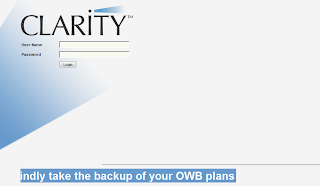
1. Go to D:\niku\clarity\webroot\ui\evolution2\xsl folder, if clarity is installed in “d:” drive.
2. Open login_en.xsl file in notepad or wordpad editor.
3. Locate following code (aroung line number 58).

4. Add following code (Add this code after )

Above code creates a table without border and add a message text with marquee in clarity login page.
5. Save file.
6. Restart application services.
1 comment:
If have used this tip. With Firefox the rolling alert message shows not correctly. Any idea?
Post a Comment